This guide provides detailed instructions on how to update the PostgreSQL password for your instances managed through Tembo Cloud. Password updates can be performed directly through our interface or the API.
Make sure your password is at least 16 characters long and meets all specified security requirements.
Through Tembo Cloud
Navigate to the Connection String section within the dashboard of the instance you want to update:
- Access the Connection String: Find and click on the Connection String section.
- Initiate Password Update: Click the Update Password button. Enter your new password in the provided input field.
- Confirm the Change: Click on the Save Password button. A confirmation notification will appear once the password has been successfully updated.
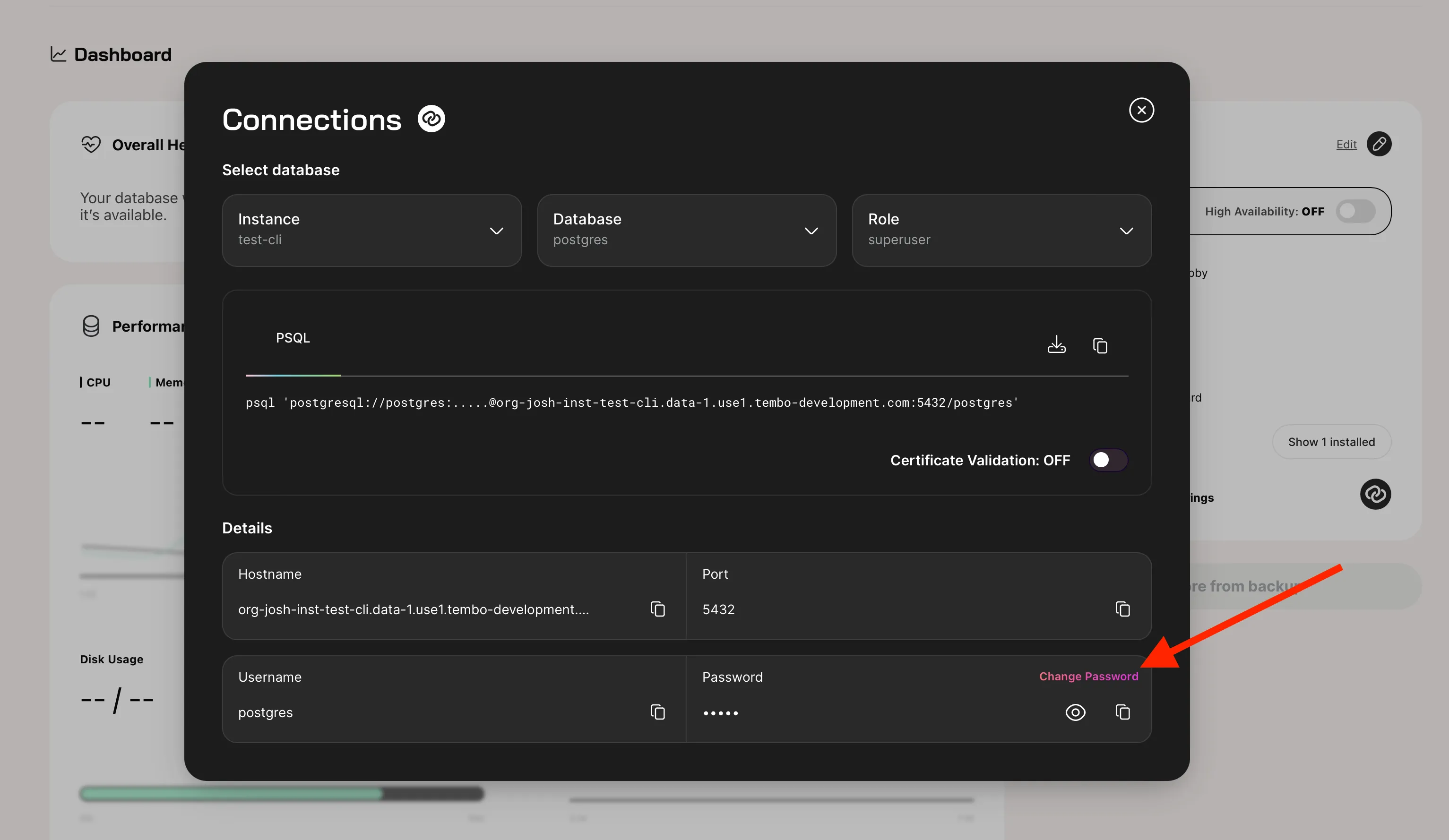
Via API
For integration into your workflows, you can update the password using the API.
API Request Example
Replace the placeholders with your specific organization ID, instance ID, Secret Role, and Access Token to execute the password update:
curl -X 'PATCH' \
'https://api.data-1.use1.tembo.io/api/v1/orgs/{Your Org ID here}/instances/{Your Instance ID here}/secrets/{Your Secret Role}' \
-H 'accept: */*' \
-H 'Authorization: Bearer {Your Access Token here}' \
-H 'Content-Type: application/json' \
-d '{
"password": "{Your New Password here}"
}' For a more interactive experience and to test various API functionalities, you can utilize our Swagger UI.
