What is Dedicated Networking?
Dedicated Networking ensures your instance operates within an isolated network environment, offering enhanced security and optimized performance. By enabling this feature, you gain:
- Workaround for SNI Limitations: Dedicated Networking assigns each instance a unique IP address, eliminating the need for SNI (Server Name Indication). This simplifies SSL/TLS configuration and ensures compatibility with older clients.
- Performance Improvements: Allocates exclusive network resources to your instance, reducing latency and improving reliability.
Dedicated Networking is highly recommended for production environments where performance and uptime are critical. It also provides an effective workaround for SNI limitations.
How to Enable Dedicated Networking
Follow these steps to enable Dedicated Networking for your instance:
- Navigate to the Network tab in your instance’s Settings.
- Toggle the Dedicated Networking option to ON.
- If you have High Availability enabled, you can also toggle Standby Servers to ensure your standby replica benefits from Dedicated Networking.
- Save your changes to apply the configuration.
Enabling Dedicated Networking incurs an additional cost of $20/month for each instance. If Standby Servers are enabled, the total cost is $40/month — $20 for the primary instance and $20 for the Replica.
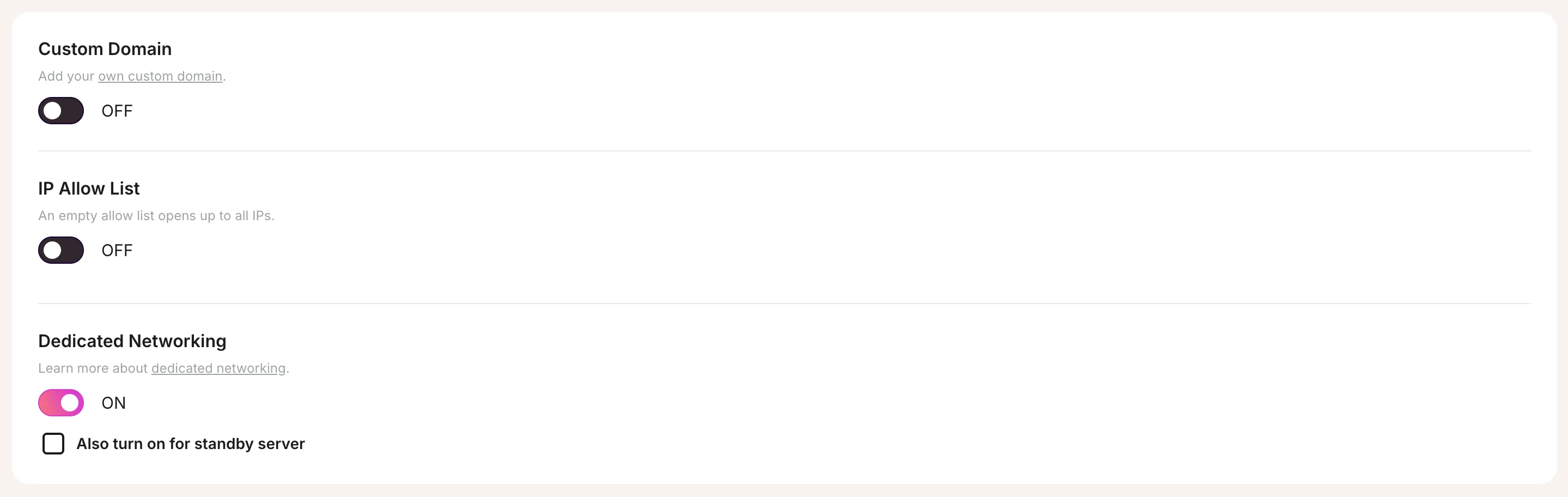
How to use Custom domains with Dedicated Networking
Follow steps from here but with following values & in this order:
- Create TXT record with name
_tembo.dedicated.steven.tembo-development.com& value as organization ID - Configure CNAME record with name
dedicated.steven.tembo-development.com& value you see in Dedicated connection string tab likededicated.aimlessly-prospering-goldfinch.data-1.use1.tembo.io - Enter
dedicated.steven.tembo-development.comin Custom Domain field in Tembo UI
This should now allow you to connect like below:
psql 'postgresql://postgres:****@dedicated.steven.tembo-development.com:5432'
psql (16.4)
SSL connection (protocol: TLSv1.3, cipher: TLS_AES_256_GCM_SHA384, compression: off)
Type "help" for help.
postgres=#
