In this tutorial, we’ll build a modern e-commerce platform that leverages vector search capabilities using Tembo’s VectorDB Stack. We’ll create a full-featured product listing application with semantic search capabilities, allowing users to find products using natural language queries.
💡 Pro tip: The fastest way to follow along is to clone the repository and cd into the vector-search-app directory. However, we’ll walk through each vector search related step in detail if you prefer to build from scratch!
Prerequisites
- Node.js installed on your system
- A Tembo Cloud account
- Basic knowledge of React and TypeScript
- Familiarity with Next.js
Setting Up Tembo VectorDB Stack
-
Create a Tembo Cloud Account:
- Visit cloud.tembo.io
- Sign up for a new account
-
Create a New Instance:
- From your Tembo dashboard, click “Create Instance”
- Select “VectorDB Stack” as your instance type
- Choose your preferred region and instance size
- Give your instance a name
- Select “Create Instance”
-
Connect to your instance via the terminal:
psql 'postgresql://postgres:<your-password>@<your-host>:5432/postgres' -
Configure the OpenAI integration to be able to generate embeddings:
ALTER SYSTEM SET vectorize.openai_key TO '<your OpenAI API key>'; SELECT pg_reload_conf(); -
Create the Products table:
CREATE TABLE products ( id SERIAL PRIMARY KEY, title TEXT NOT NULL, description TEXT NOT NULL, category TEXT NOT NULL, price TEXT NOT NULL, brand TEXT NOT NULL, condition TEXT NOT NULL, color TEXT NOT NULL ); -
Add a last_updated_at column to the Products table:
ALTER TABLE products ADD COLUMN last_updated_at TIMESTAMP DEFAULT CURRENT_TIMESTAMP; -
Initialize vector search:
SELECT vectorize.table( job_name => 'product_search_openai', "table" => 'products', primary_key => 'id', columns => ARRAY['title', 'description', 'category'], transformer => 'openai/text-embedding-ada-002', schedule => 'realtime' ); -
Test your vector search setup:
-- Insert a test product INSERT INTO products (title, description, category, price, brand, condition, color) VALUES ('Test Product', 'This is a test description', 'Electronics', '99.99', 'TestBrand', 'New', 'Black'); -- Test search functionality SELECT * FROM vectorize.search( job_name => 'product_search_openai', query => 'electronic devices', return_columns => ARRAY['id', 'title', 'description'], num_results => 10 ); -
Save your connection details:
- From the Tembo dashboard, copy your connection string
- Create a
.env.localfile in your project root - Add the following environment variables:
POSTGRES_VECTORDB_URL=your_connection_string
POSTGRES_CA_CERT=your_ca_certificate
Project Structure
Our project follows a standard Next.js structure with the App Router. The main components are:
-
Server Actions for database operations
-
Product listing page
-
Add/Edit product forms
-
Client-side components for search functionality
Implementing Database Operations
Let’s start by creating our database operations. Create a new file for our server actions:
"use server";
import { redirect } from "next/navigation";
import { Pool } from "pg";
export type Product = {
id?: number;
title: string;
description: string;
category: string;
price: string;
brand: string;
condition: string;
color: string;
};
const pool = new Pool({
connectionString: process.env.POSTGRES_VECTORDB_URL!,
ssl: {
ca: process.env.POSTGRES_CA_CERT!,
},
});
export async function list() {
const client = await pool.connect();
try {
const query = `SELECT * FROM products`;
const result = await client.query(query);
return result.rows;
} finally {
client.release();
}
}
export async function load(product: Product) {
const { title, description, category, price, brand, condition, color } =
product;
const client = await pool.connect();
try {
const query = `INSERT INTO products (title, description, category, price, brand, condition, color) VALUES ($1, $2, $3, $4, $5, $6, $7)`;
const values = [
title,
description,
category,
price,
brand,
condition,
color,
];
const result = await client.query(query, values);
redirect("/");
return result;
} finally {
client.release();
}
}
export async function get(id: number) {
const client = await pool.connect();
const query = `SELECT * FROM products WHERE id = $1`;
const result = await client.query(query, [id]);
return result.rows[0];
}
export async function update(product: Product) {
const { id, title, description, category, price, brand, condition, color } =
product;
const client = await pool.connect();
try {
const query = `UPDATE products SET title = $1, description = $2, category = $3, price = $4, brand = $5, condition = $6, color = $7 WHERE id = $8`;
const values = [
title,
description,
category,
price,
brand,
condition,
color,
id,
];
await client.query(query, values);
redirect("/");
} finally {
client.release();
}
}
export async function deleteProduct(id: number) {
const client = await pool.connect();
try {
const query = `DELETE FROM products WHERE id = $1`;
await client.query(query, [id]);
redirect("/");
} finally {
client.release();
}
}
export async function searchProducts(query: string) {
const client = await pool.connect();
try {
const searchQuery = `
SELECT * FROM vectorize.search(
job_name => 'product_search_openai',
query => $1,
return_columns => ARRAY['id', 'title', 'description', 'category', 'price', 'brand', 'condition', 'color'],
num_results => 10
);
`;
const result = await client.query(searchQuery, [query]);
const parsedResult = result.rows.map((row) => {
const parsedRow = row.search_results;
return {
id: parsedRow.id as number,
title: parsedRow.title as string,
description: parsedRow.description as string,
category: parsedRow.category as string,
price: parsedRow.price as string,
brand: parsedRow.brand as string,
condition: parsedRow.condition as string,
color: parsedRow.color as string,
similarity_score: parsedRow.similarity_score as number,
};
});
return parsedResult;
} finally {
client.release();
}
}
This file contains all our database operations including:
- Listing products
- Getting a product
- Adding new products
- Updating products
- Deleting products
- Vector search functionality
Creating the Product List Component
Our main product list component handles both display and search functionality:
This component includes:
- Real-time search functionality
- Product grid display
- Edit and delete operations
- Responsive design using Tailwind CSS
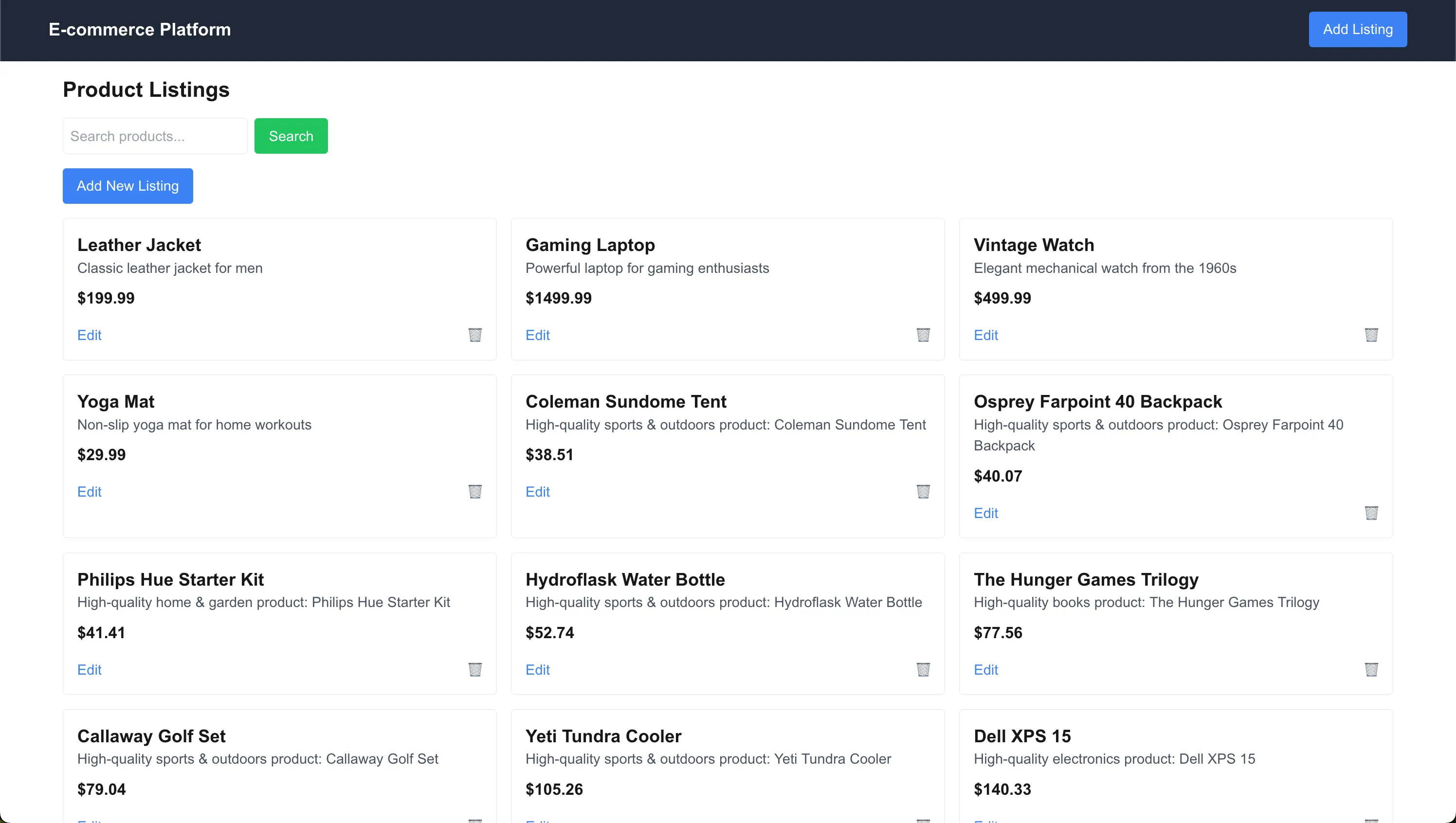
Adding New Products
The Add Listing page allows users to create new product listings:
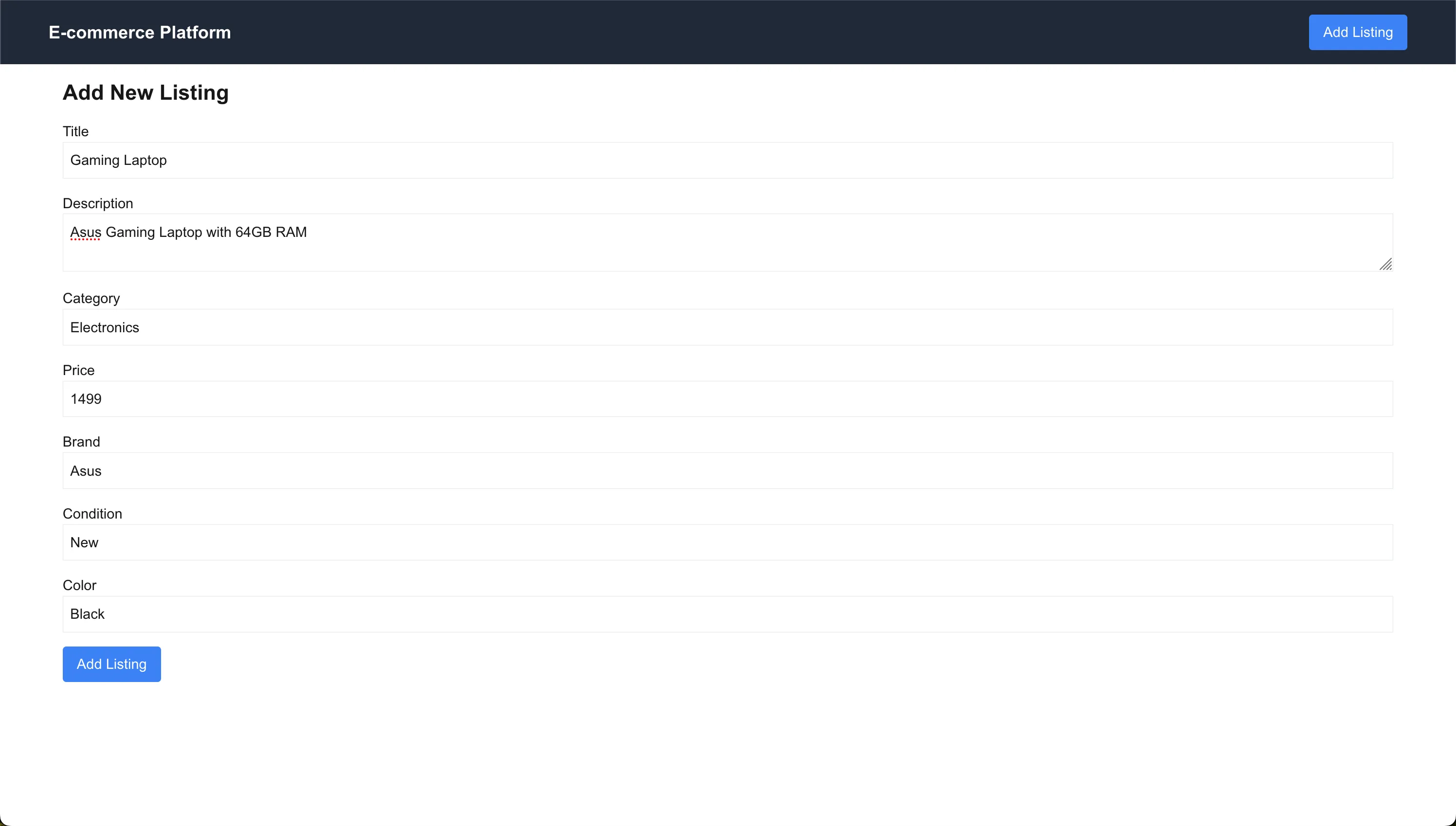
Editing Products
The Edit Listing page allows users to modify existing products:
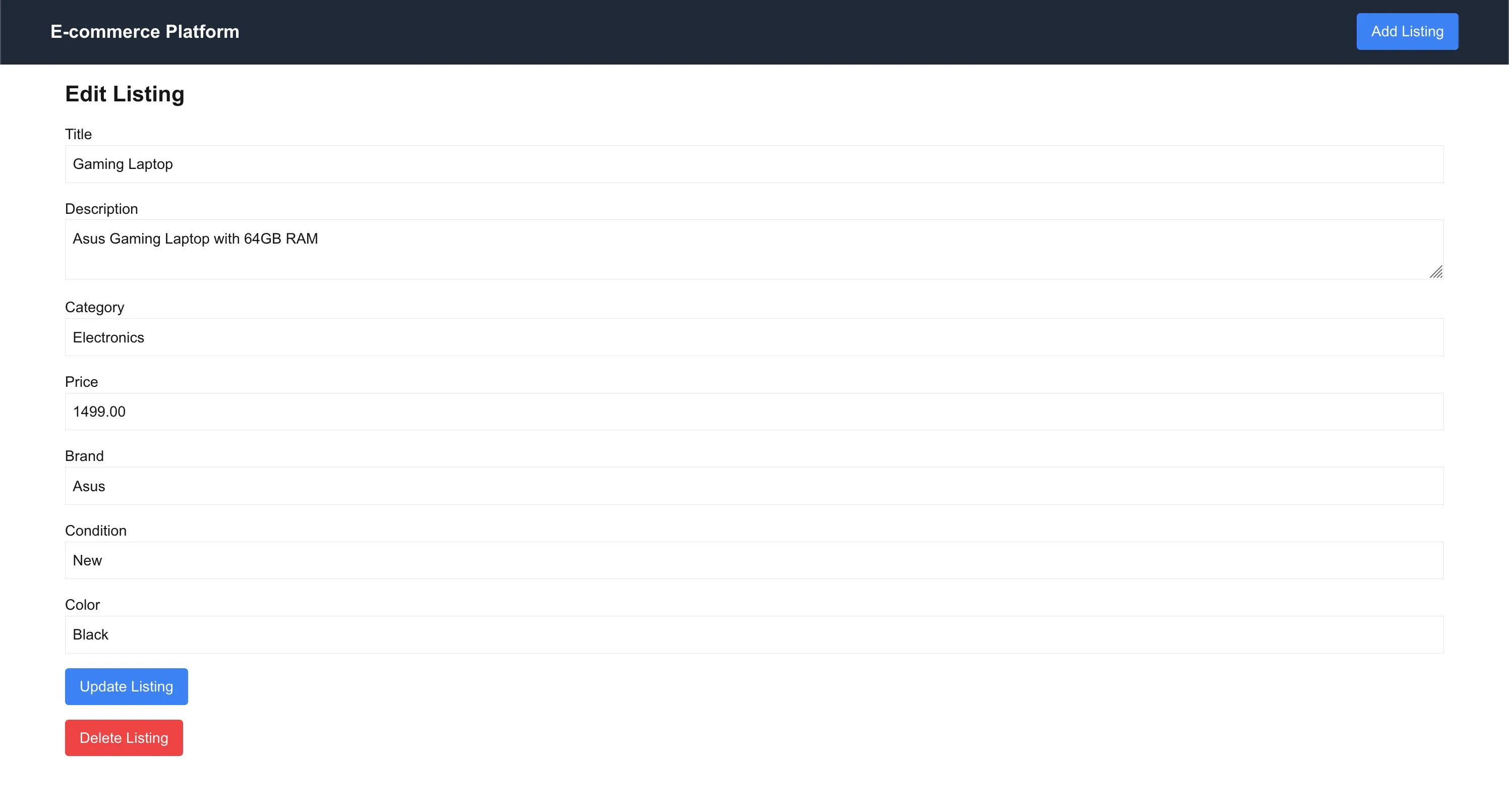
Vector Search Implementation
The most interesting part of our application is the vector search functionality. When users enter a search query, we:
- Send the query to our server action
- Use Tembo’s vector search capabilities to find relevant products
- Return semantically similar results
The search implementation can be found in our vectordb.ts and ClientProductList.tsx files:
// vectordb.ts
export async function searchProducts(query: string) {
const client = await pool.connect();
try {
const searchQuery = `
SELECT * FROM vectorize.search(
job_name => 'product_search_openai',
query => $1,
return_columns => ARRAY['id', 'title', 'description', 'category', 'price', 'brand', 'condition', 'color'],
num_results => 10
);
`;
const result = await client.query(searchQuery, [query]);
const parsedResult = result.rows.map((row) => {
const parsedRow = row.search_results;
return {
id: parsedRow.id as number,
title: parsedRow.title as string,
description: parsedRow.description as string,
category: parsedRow.category as string,
price: parsedRow.price as string,
brand: parsedRow.brand as string,
condition: parsedRow.condition as string,
color: parsedRow.color as string,
similarity_score: parsedRow.similarity_score as number,
};
});
return parsedResult;
} finally {
client.release();
}
}
// ClientProductList.tsx
'use client';
import { useState } from 'react';
import { deleteProduct, searchProducts, Product } from '../actions/vectordb';
import Link from 'next/link';
export default function ClientProductList({
initialProducts,
}: {
initialProducts: Product[];
}) {
const [products, setProducts] = useState<Product[]>(initialProducts);
const [query, setQuery] = useState('');
const handleSearch = async (e: React.FormEvent<HTMLFormElement>) => {
e.preventDefault();
if (query.trim() === '') {
setProducts(initialProducts);
} else {
const result = await searchProducts(query);
setProducts(result);
}
};
const handleDelete = async (id: number) => {
await deleteProduct(id);
const updatedProducts = await searchProducts('');
setProducts(updatedProducts);
};
return (
<div className='container mx-auto p-4'>
<h1 className='text-2xl font-bold mb-4'>Product Listings</h1>
<form onSubmit={handleSearch} className='mb-4'>
<input
type='text'
value={query}
onChange={(e) => {
setQuery(e.target.value);
if (e.target.value.trim() === '') {
setProducts(initialProducts);
}
}}
placeholder='Search products...'
className='border p-2 rounded mr-2'
/>
<button
type='submit'
className='bg-green-500 text-white px-4 py-2 rounded hover:bg-green-600'
>
Search
</button>
</form>
<Link
href='/add-listing'
className='bg-blue-500 text-white px-4 py-2 rounded hover:bg-blue-600 mb-4 inline-block'
>
Add New Listing
</Link>
<div className='grid grid-cols-1 md:grid-cols-2 lg:grid-cols-3 gap-4'>
{products.map((product) => (
<div
key={product.id}
className='border p-4 rounded relative'
>
<h2 className='text-xl font-semibold'>
{product.title}
</h2>
<p className='text-gray-600'>{product.description}</p>
<p className='text-lg font-bold mt-2'>
${product.price}
</p>
<div className='flex justify-between items-center mt-4'>
<Link
href={`/edit-listing/${product.id}`}
className='text-blue-500 hover:underline'
>
Edit
</Link>
<button
onClick={() => handleDelete(product.id!)}
className='text-red-500 hover:text-red-700'
aria-label='Delete product'
>
🗑️
</button>
</div>
</div>
))}
</div>
</div>
);
}
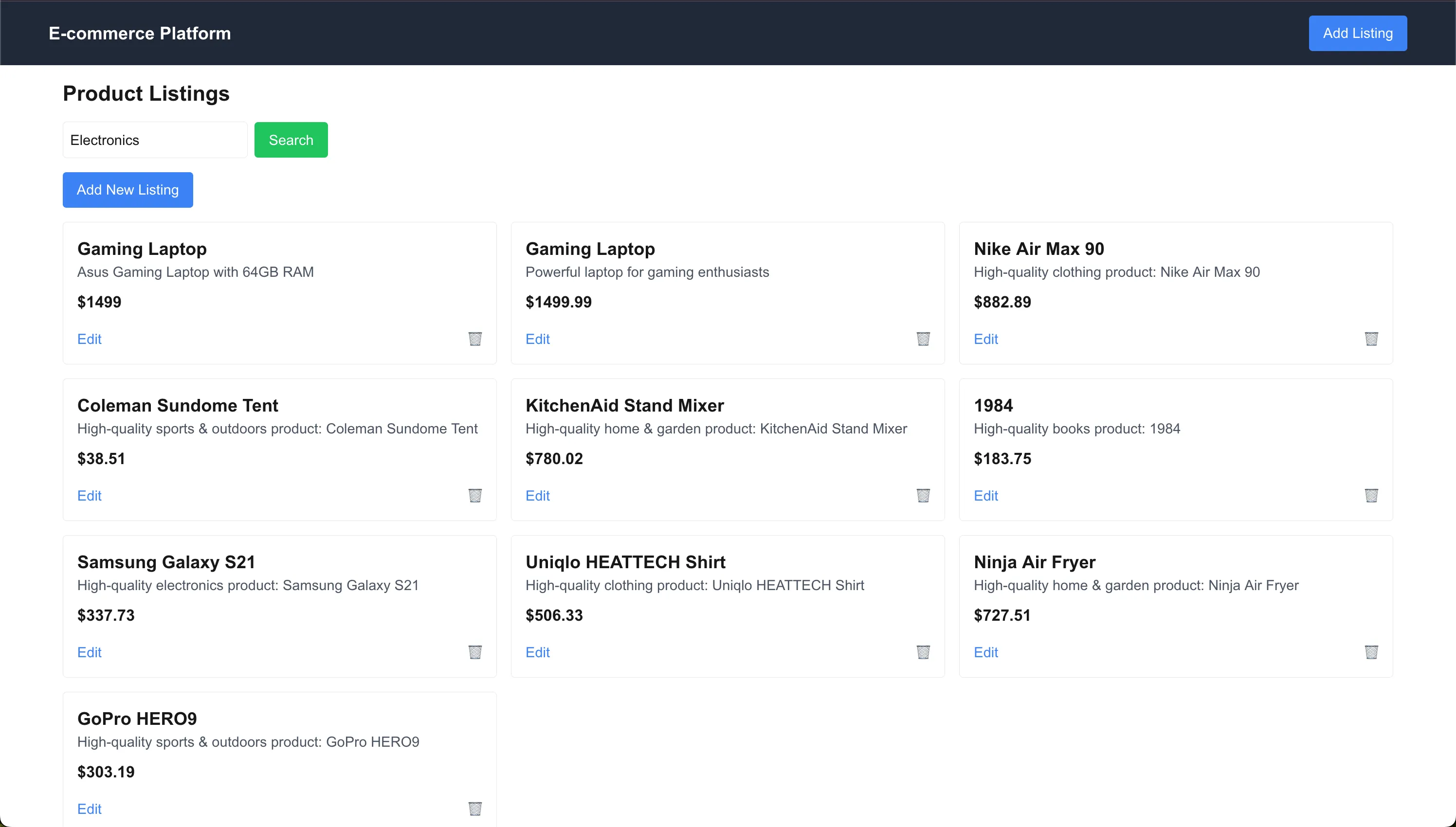
Testing the Application
- Start the development server:
npm run dev
- Navigate to http://localhost:3000
- Try adding some products
- Test the vector search functionality with natural language
Key Features
- Semantic search using vector embeddings
- Real-time search results
- CRUD operations via server actions for products
- Type safety with TypeScript
This project demonstrates how to build a modern e-commerce platform with vector search capabilities using Tembo’s VectorDB Stack. This stack provides a powerful foundation for building sophisticated search experiences. We’d love to hear what you think. Give us a shoutout on X, or connect with us in our community Slack.


